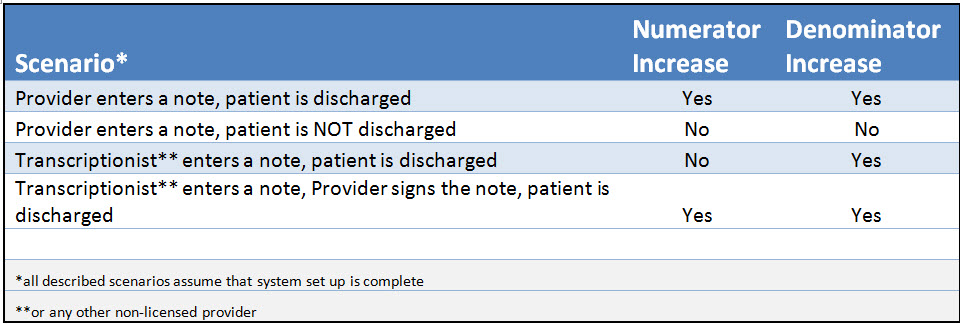Menu objective #2 for Eligible Hospitals is commonly referred to as the Physician Notes measure. This measure aims to have at least one electronic progress note created, edited and/or signed by an eligible provider for more than 30% of unique admitted patients.1 In addition, those notes must be text searchable. Selecting this menu objective is available for clients reporting for 2014 MU Stage 2. For clients in Stage 1, this is not a menu objective 2. In the NextGen® Inpatient Clinicals application, this objective can be met by a provider accessing the Physician Notes tab, selecting Create Note, and charting on any of the System Templates (See Figure 1). Previously it was required that a provider first create a note, then sign the note (which would positively increase the numerator of the related MU2 report). NextGen Inpatient Clinicals v2.6.3.2 has removed the requirement of a provider signature for the providers own note.
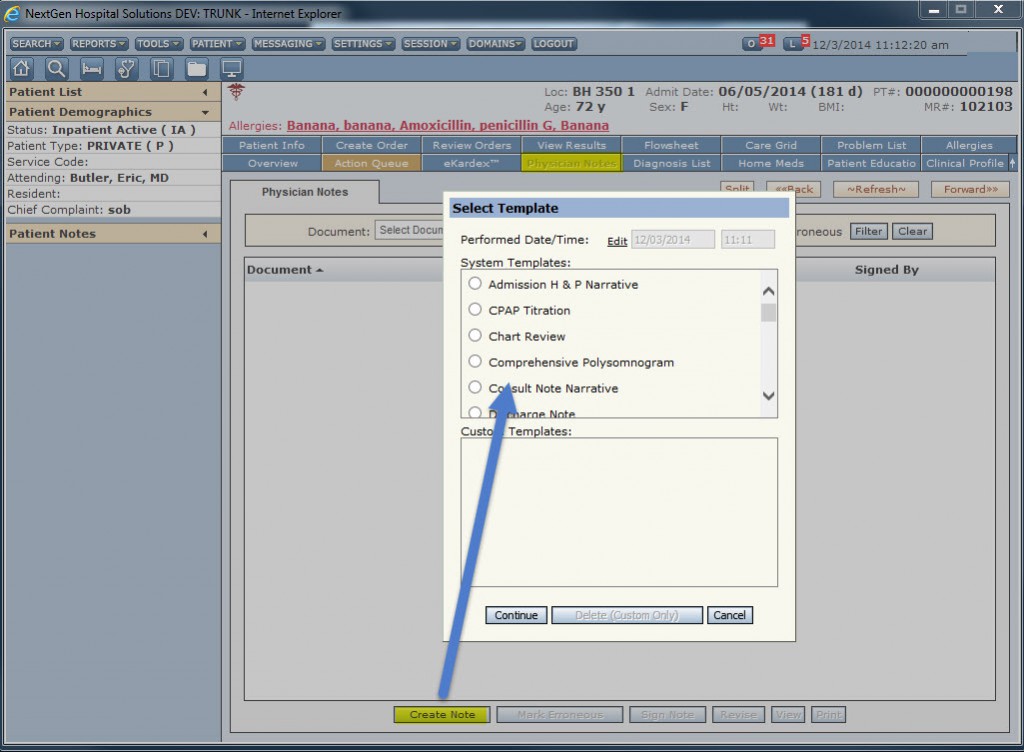
Figure 1 – To create an Electronic Note, a Provider will select the Physician Notes tab > Create Note > select the required template > Continue > complete the template > Save
This system change should ease the transition for providers moving from paper charting to the electronic notes and increase the likelihood that eligible hospitals will select the electronic notes option as one of their three of six required menu objectives. For facilities that are planning to attest using the Electronic Notes objective for 2014 Stage 2 , some required set-up needs to occur. First, the hospital should ensure that its LIVE region has been upgraded to v2.6.3.2 or greater. The “Requires Signature” and the “Include in MU Statistics” check boxes must be checked in the Edit/Create Physician Document Template tool for any physician documentation template(See Figure 2). Without these check box settings, the “Electronic Notes” measure for MU2 will report incorrectly for the facility. (If a facility has not yet upgraded to v2.6.3.2, or has not completed the required set-up, a provider will need to manually sign any created notes in order to have that note count positively in the report.)
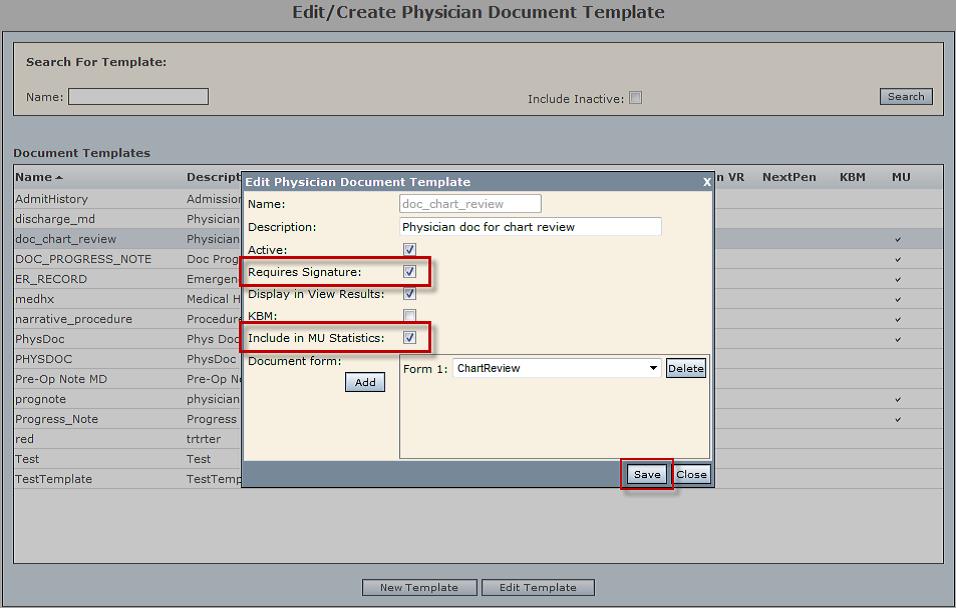
Figure 2 – To ensure the required set-up is completed, log into the application with a user Admin access. Select the Domains dropdown menu > Admin Tools > ClinDoc dropdown menu > PhysDoc Template Admin. For all “Active = checked” templates, both “Requires Cosign” (the “Requires Signature” checkbox) and “MU” must be checked.
Once a user, who is designated as a provider within the application, creates and saves a patient note, that note is automatically included in the numerator of the “Electronic Notes” MU Stage 2 report. Remember, only discharged patients are counted in this report, so the denominator and numerator will not increase until the patient has been discharged. The numerator also will increase if a non-licensed provider (such as a transcriptionist) enters the note, and the provider then signs the note through the Provider Approval Queue (PAQ). (See Figure 3 for a list of possible scenarios and their outcomes.)
For more information on how this report calculates, please refer to the additional available resources noted below, as well as reviewing the NextGen® Inpatient Clinicals v2.6.3.2 Technical Bulletin and Addendum A, which outlines the system changes. Please email HospitalSupport@NextGen.com with any MU2-related questions. Available client resources: –Hospital Solutions Upgrade Training Video – Meaningful Use Stage 2: Menu Objectives –NextGen Clinicals 2.6 User Guide –White Paper – Your Pathway to Inpatient MU Stage 2 Success References:
- http://www.cms.gov/Regulations-and-Guidance/Legislation/EHRIncentivePrograms/downloads/Stage2_HospitalMenu_2_ElectronicNotes.pdf
- http://www.cms.gov/Regulations-and-Guidance/Legislation/EHRIncentivePrograms/Downloads/EH_CAH_MU_TableOfContents.pdf