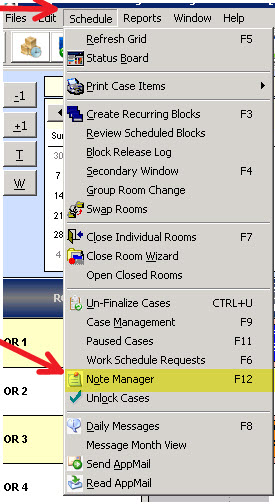Did you know that there are different paths that a NextGen® Surgical Management user can use to access and complete Notes for patients? Finding the best method to complete documentation can streamline the time a clinician spends interacting with the application.
Option 1: Using the Note Manager – Using the Note Manager feature of the NextGen Surgical Management application is one way users can help sort their caseload and define more specific information about the procedures. The Note Manger will allow a user to select the particular case and note which they would like to utilize. This system view may prove to be more user-friendly to the surgical team.
The Note Manger options can be selected by first choosing “Schedule” on the drop-down menu, and then selecting the “Note Manager” button. (Figure 1) A user may also click the [F12] button on their keyboard to open this screen without using the drop-down menu.
Next, select the correct patient and Note for documentation . (Figure 2) This will allow the Nurse or Provider to search for patients by room number. For example, a Circulating Nurse may choose to leave this screen open to quickly view the status of his/her room for that day.
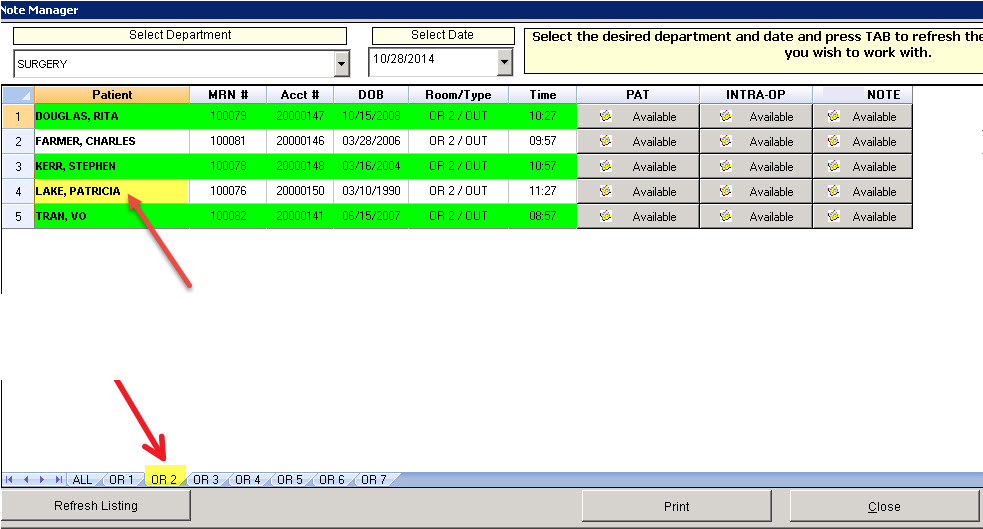
Figure 2 – Select the Patient > Intra Op Note. A user may also use this screen to sort by caseload per room.
The Note Manager screen contains multiple lists, divided by tabs toward the bottom of the screen. The first tab is labeled “All” and represents all rooms in the department and all cases for all rooms. If the facility has a large daily caseload, the system will provide scrollbars for cases that cannot fit into the window. Larger surgical facilities may find it easier to locate the correct patient by using the Room tabs, located after the All tab.
Option 2: Selecting from the Surgery Schedule – On the surgery schedule screen, right-click on a scheduled procedure. This will present a user with options for that patient’s procedure. Select the note choice that fits your needs (such as an “Intra-Op” note, as shown in figure 3.) This will open the requested note and the user may begin charting.
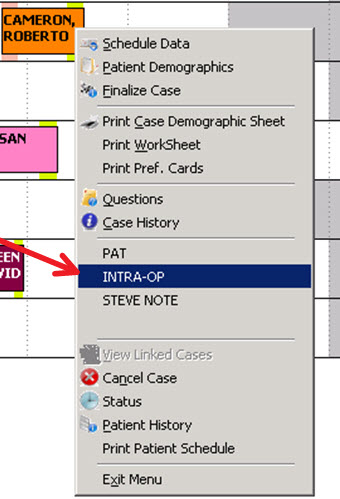
Figure 3 – Right-click on the schedule case > select the required note, complete the required charting.
Although an Intra-Op note is presented here, these notes can be used for any department, including non-operative procedures such as pain management and PT/OT. Each department can create up to four notes. All notes, regardless of the note’s name or department will be accessed the same way.
Although the staff in your surgery department may already be aware of how to navigate to these notes, it is important that they are trained on all the different options available to them. Please take a moment to share this article with them. If you have any questions, please reach out to you us at HospitalSupport@NextGen.com.