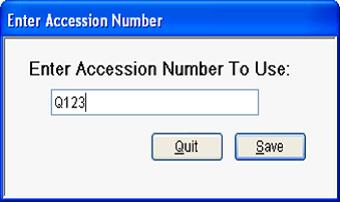Running the Quality Control (QC) tests is part of any lab’s daily routine. The NextGen® Laboratory (NGL) module has an incorporated QC application which allows lab techs and users to run the QC along with all other samples and specimens. This means that NGL users do not need to stop their normal workflow in order to perform their routine QC testing.
As with other samples, a QC Accession number will be generated for the QC to test to run on.
A QC Accession is created in the “QC Test Statistics Files” window. Once the tests for the selected QC substance are created, the accession is ready to be created. This accession is used by Laboratory Technicians, or other LIS users, when running the QC.
To create a QC Accession, follow the steps outlined below:
- Select the “Create Accn” link from the “QC statistics Files” form.
- Enter the accession number which the Laboratory Technicians will use. Numbers starting with a Q or a simple three to four digit accession are recommended. These numbers are used each time the QC is run. The QC test is treated as if it was any other specimen.
- Once saved, the system provides a confirmation to confirm that the QC accession was created.
An updated user and set-up guide, titled: NextGen Hospital Solutions Laboratory Information System Quality Control (QC) Set Up Guide, is now available for all NGL users. This document outlines detailed information, such as how to create a new QC Lot, setting up the QC Rules Profile, Reporting and Managing QC data and Rules, and more.
Please review this document carefully to ensure you have the most accurate QC set-up available in your lab. You may obtain a copy of the document on the NextGen Healthcare Knowledge Exchange, or by clicking HERE.
You may also email HospitalEHR@NextGen.com to request an emailed version of the document.