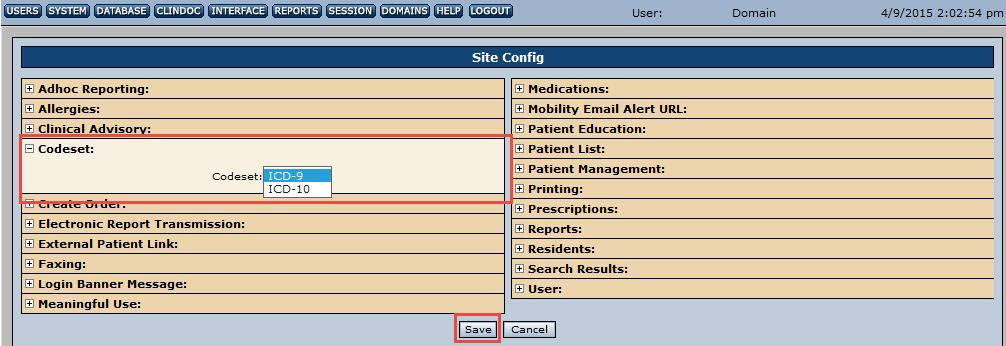All clients who are currently using NextGen Inpatient Clinicals (NGC) should have been upgraded to version 2.6.1 or higher. The current NGC version being installed is v2.6.6, which was released on 03/16/2015. This means that all NGC clients have access to ICD-10 codes and should begin testing those codes in their TEST region. Please follow the steps outlined below to change the code set and view ICD-10 codes. At this time, this should only be completed using your TEST region.
System Set-Up:
With an administrator-type user, select Admin Tools > Database > Site Config > Codeset.
Select the Codeset drop-down menu and change the option from ICD-9 to ICD-10. Click Save. A message stating “Configuration saved successfully.” will confirm that your changes were saved. Click Ok.
The application will now display only ICD-10 codes, instead of ICD-9 codes. Although toggling between the different codesets is possible during the testing phase, this will not be available once the ICD-10 activation date, October 1, 2015, has occurred. All NGC regions will automatically be hardcoded to allow only ICD-10 codes to be entered. If a user needs to enter an ICD-9 code for a patient or down-code an ICD-10 code for the payer or patient’s discharge date, this will be completed in the NextGen Inpatient Financials (NGF) application.
To enter an ICD-10 code in NGC, access a patient with a user who has permissions to Add/Edit a diagnosis. There will be no change in permission settings for users entering ICD-9 or ICD-10 codes.
Select the patient > Diagnosis List tab > Add. A user may then use the search options or enter text into the Search Text box. Click Search. The more specific you are, the more accurate the results. For example, entering the word “pain” will pull forth a very large amount of returns. Instead, type “pelvic pain” to narrow the results.
If you do not receive any search results, a database error has occurred and should be rectified immediately. Please contact HospitalSupport@NextGen.com to resolve the issue.
Once the correct description is located, double-click the diagnosis to add it to the patient’s Pending List. A user may then take additional actions, such as selecting the onset date type. The application will automatically default in a type of “working,” until this has been edited by the user. It is not required to include an onset date or type. Click Submit to save the diagnosis to the patient’s chart.
The diagnosis is now added to the patient’s chart. To view more information, include the specific code, highlight the diagnosis description and click Detail. A user may also select History to view all the details of all submitted codes.
More information, including an NextGen Hospital Solutions ICD-10 User Guide and client presentations will become available shortly. In the meantime, please validate your facilities ability to access ICD-10 codes within your TEST region. If you have any questions or concerns, please email us at HospitalSupport@NextGen.com.