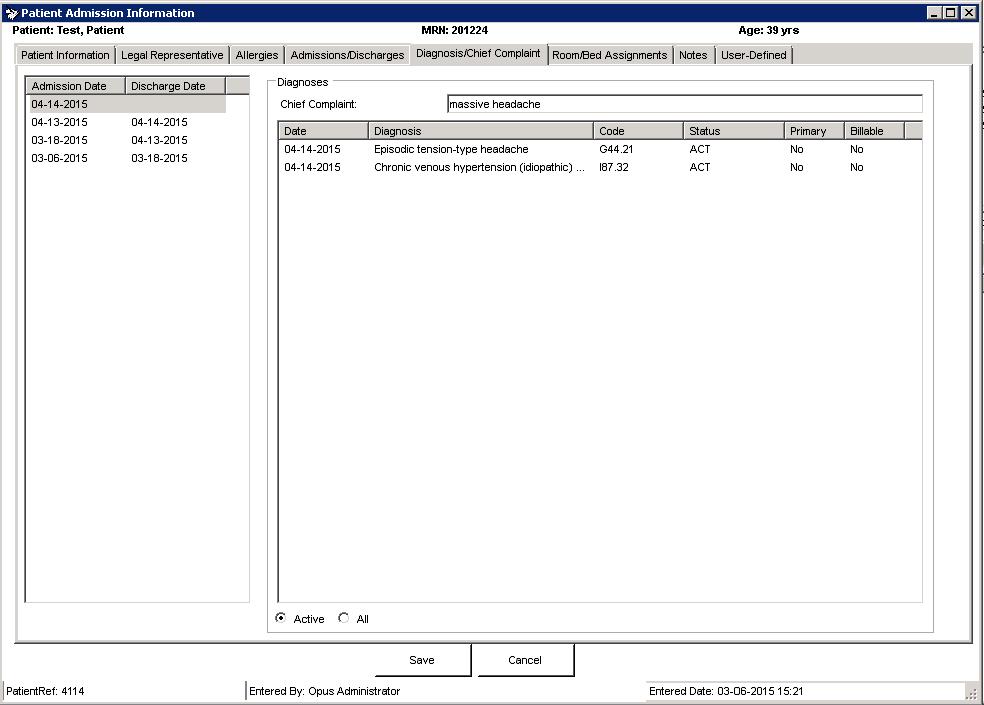When a patient’s chief complaint has been defined in NextGen® Inpatient Financials, it is now displayed above the diagnoses on the patient profile screen. In addition, a new tab has been added to the Patient Admission Information screen in order to display the patient’s chief complaint and diagnosis history. The information on this screen can be viewed only and not edited.
Note: The chief complaint will only display for admissions that are new after the implementation of version 2.6.7.
To view the chief complaint and diagnosis history for a patient, follow these steps:
1. Click Patients > Select Patient. The Select a Patient Admission screen appears.
2. If the patient’s name does not appear on the Select a Patient Admission screen, search so that the patient’s name appears.
3. Click to highlight the patient’s name, then click Edit. The Patient Admission Information screen appears.
4. Click Diagnosis/Chief Complaint in the top navigation bar. The patient’s diagnosis history appears.
5. To view the information for an earlier admission, click the admission date in the left panel.
6. The history shows only active diagnoses by default. To see all diagnoses for the selected admission, including those with a status other than Active, click the All radio button at the bottom of the screen.