FAQ: How do I set the Default Forms Outputs in the NextGen® Inpatient Financials Registration application?
Answer: Ensuring that the outputs for your default forms are properly set up will be helpful to your facility. It allows you to define a standard policy for how many forms and what types should be printed. The default settings include a reference for Face Sheets, Labels, Armbands, and an Embosser Card. A user, with system permissions, may set the Default Form outputs by following the steps outlined below:
- From the main menu, select Security System Maintenance > Subscriber Maintenance > Facility > Modify.
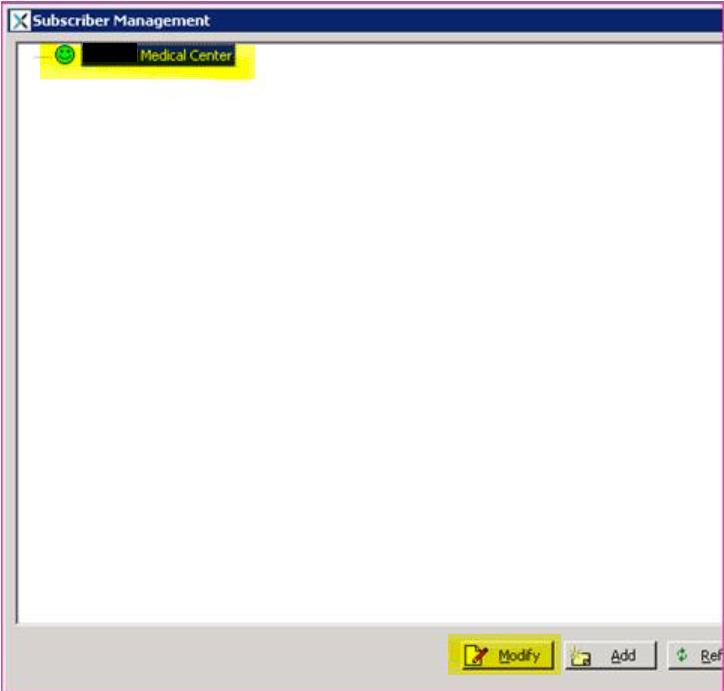
- Click on the Facility button.
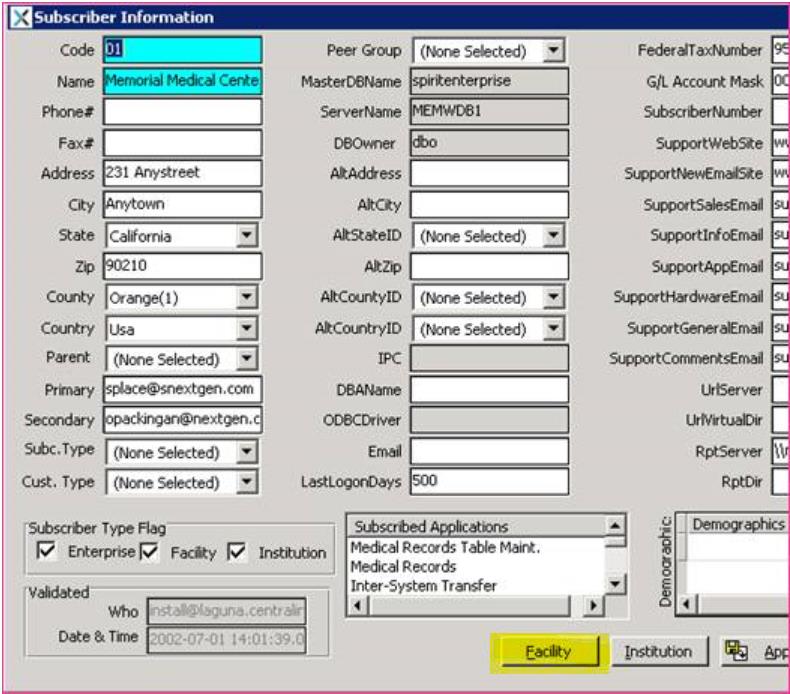
- Select the Facility from the drop-down and in the fields for Face Sheet, Label, Embosser and Armband Copies. Enter the number of copies you want defaulted in Print Management during Registration. Then click Apply.

- In Registration, under Print Management, you will see the default number of copies populated for the various fields you have set up with default values.
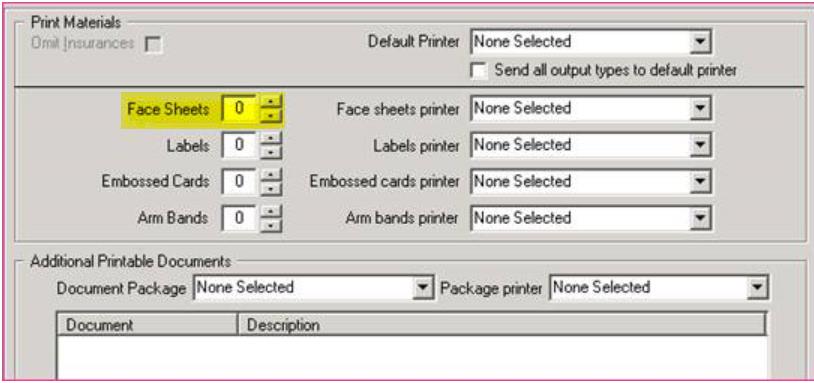
It should be noted that any changes to the default printer or selection of unique printers by type of form made within the Registration function will be saved by user login and used as the default for future sessions.
