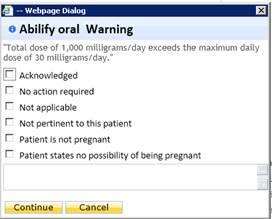It is now possible for physician users to enter formulary orders with a custom drug strength that will be dosage checked by FDB. To enter a medication order with a custom strength, follow these steps:
1. On the patient’s chart click Medical Decision Making > Orders.
2. Click the radio button in the FL column for Medications. The first screen of the formulary appears.
3. Click + next to the medication you want to order. The routes saved for that order appear.
4. Click the list icon () next to the route you want to order. The formulary items for that route appear.
5. Click the item you want to order. Preferably, this will be a generic item for the route.
6. Fill in the order completely. (The above order is deliberately high so that it will trigger an alert.)
Note: FDB recognizes only certain unit descriptors. If an order is submitted with an unrecognized unit descriptor, FDB cannot perform a dosage check on it. The following list is a small subset of the recognized unit descriptors. You may enter them manually or update the unit definitions in the ADMIN module (Service Master Settings > Sig List > Unit [from drop-down]).
-
mg for milligrams [instead of mgs]
-
mcg for micrograms [instead of mcgs]
-
gm for grams [instead of gms]
-
ml for milliliters [instead of mls]
-
tsp for teaspoonful [instead of teaspoon]
-
tbsp for tablespoonful [instead of tablespoon]
-
drop or drops [instead of gtts]
7. Click Add. The order is checked through FDB, and if there are any concerns, a warning message is displayed.
8. After adding the order, review and place the order as usual.