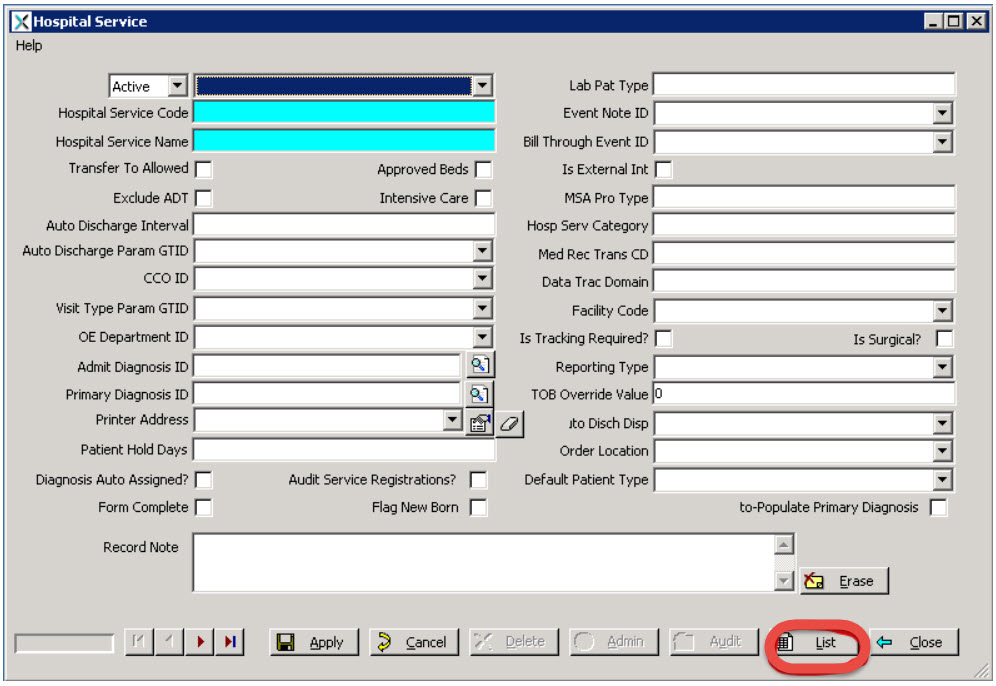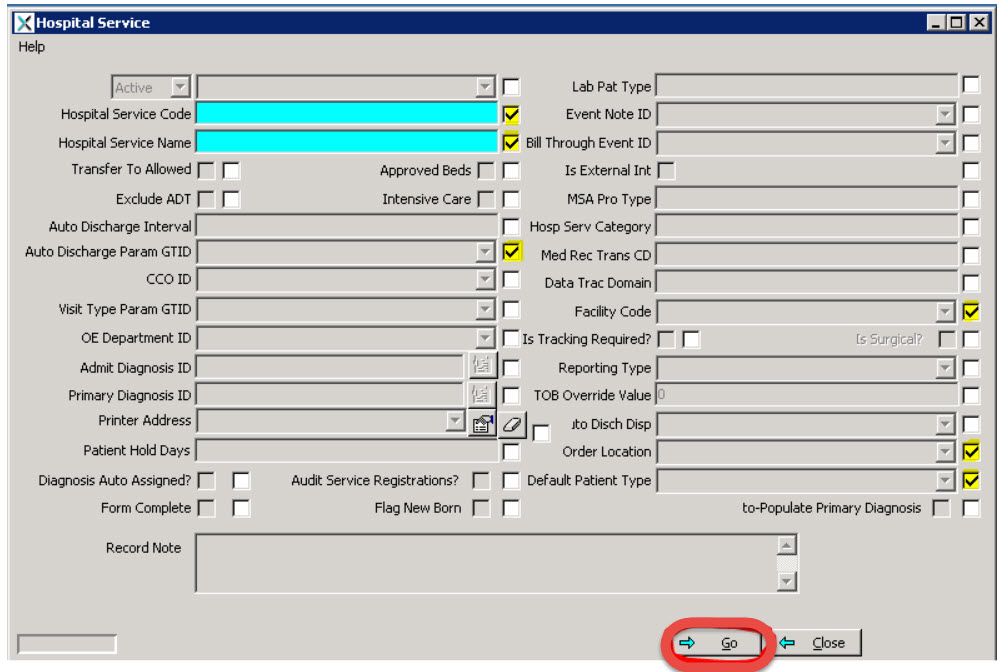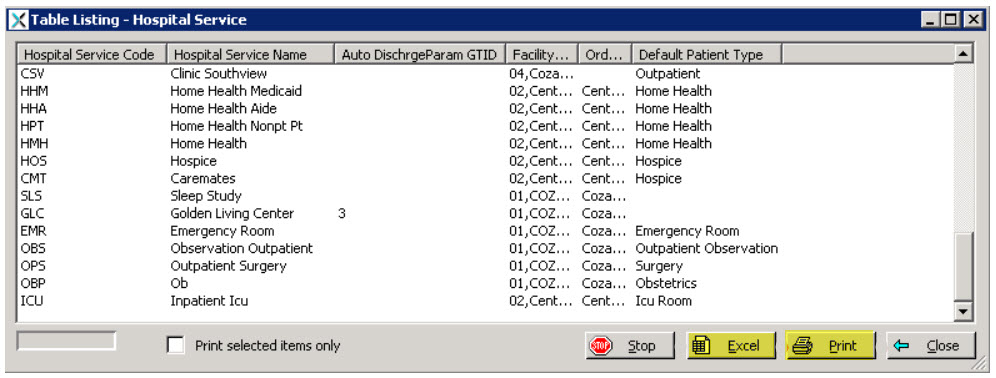The NextGen® Inpatient Financials application offers the ability to export and print a list of the current entries within many of the module’s tables. This can be helpful for reviewing all the information captured within that table.
To create the custom report of table entries, begin by accessing the table you would like to review. (Access to certain tables may be dependent on the user’s permission levels.) Select the “List” button at the bottom of the table (Figure 1.)
A series of checkboxes will appear next to the fields. Select any of these checkboxes to include the fields on the final report output. Click “Go.” (Figure 2.)
A pop-up window will appear. This window will present the user with the requested information, along with a list of options to print or export the information. (Figure 3.)
Click on Excel > Export. This will allow the user to manipulate the data using the Microsoft® Excel1 functions.
Click Print to print a paper copy of the report.
Save the document to the server.
View the report as is.
It is important to remember that some tables have linked extensible fields (fields that are linked to sub-tables.) When printing, this sub-table data will not be included. For more information on this NextGen Inpatient Financials topic and others, please review the NextGen Healthcare Knowledge Exchange.
References: