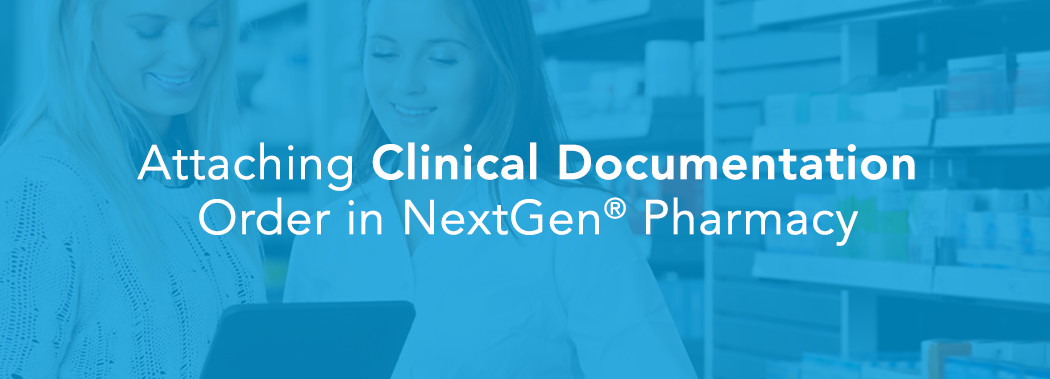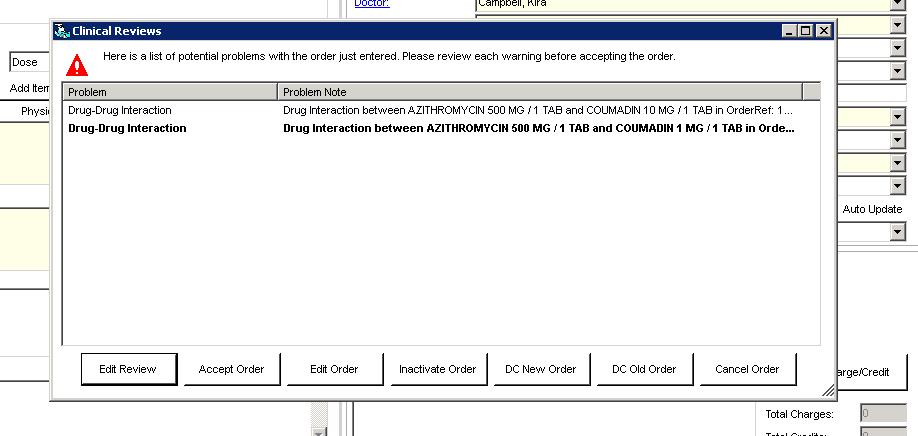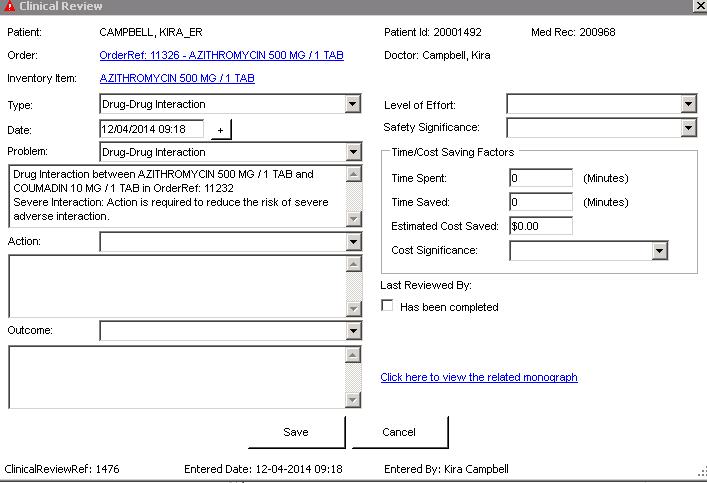During the final order verification process, a user may be prompted to complete Clinical Decision Support Alerts (CDS). This may occur when a medication order was placed in the NextGen® Inpatient Clinicals CPOE module (and transmitted to the NextGen® Pharmacy application) or entered directly into the Pharmacy application.
In order to complete the CDS alert, a user may be required to complete clinical documentation addressing the alert. This will occur in the Clinical Review screen, within NextGen Pharmacy.
After logging into NextGen Pharmacy, select the correct order, make any changes or modification needed to the order, and click “OK”. When applicable, the Clinical Review screen will appear and present the user with the alerts requiring action.
Select the review(s) to address, and select one of the actions listed:
- Edit Review: allows the user to review the clinical alerts and document Problem, Action, Outcome, Level of Effort, Safety Significance, Time Cost Saving Factors, Review Completed by, and View Monographs. Once the documentation is complete, the user will select “Save.” If the user wishes not to address any of the fields, they can select “Save” or “Cancel” within this screen. Selecting “Save” indicates the user accepts the clinical review alert. Selecting “Cancel” indicates the user does not accept the clinical review.
- Accept Order: allows the user to accept the clinical review without addressing the alert. This only applies if “Clinical reviews must be viewed to accept order” is disabled. Location-> Utilities, Options, First Databank/Clinical Intervention Checks. If enabled, the user must complete the “Edit Review” process before they can select accept order.
- Edit Order: returns the user to the verification screen, allows them to make modifications to the order if needed, and continue validating the order.
- Inactivate Order: If the user chooses “Yes,” this will allow the user to return the order to the verification queue with an “Inactive” status until the order is ready to be validated. If the user chooses “No,” this will allow the user to address the clinical review.
- DC Order: allows the user to discontinue the order.
- DC New Order: allows the user to discontinue the order that is being validated when the alert indicates there is a duplicate order.
- DC Old Order: allows the user to discontinue orders when the alert indicates there is a duplicate order for the order that is being reviewed.
- Cancel Order: allows the user to cancel the entire order. Clients should also confirm that this order has been cancelled or discontinued within NextGen Inpatient Clinicals.
The clinical documentation will then be added to the Clinical Review screen.